This article is provided as a convenience for Presto PPPs. The Presto support team can answer some importer questions, but for assistance with importer problems, please submit a SASSIE tracker.
Besides Presto reports, as a PPP you also have the option of importing your Presto results into SASSIE and showing them to your client using SASSIE’s reporting features. The Presto importer is a SASSIE feature that you set up on your SASSIE system.
These instructions assume that you already have a SASSIE survey that matches your Presto survey. If you have not yet created a SASSIE survey, and you want to use the Presto Importer to automatically create one, please see this article.
- Check your SASSIE survey as follows:
- Make sure that the SASSIE survey has a question that corresponds to every Presto question for which you want to import data (see here for a list of Presto question types and possible matching SASSIE question types).
- Set the scoring and sections in the SASSIE survey. The importer only imports response data - it does not import scores or section information from the Presto evaluation, so the scores and sections on the Presto survey do not matter.
- If you are not using Presto Dispatch, enable ICR/Kiosk shops on the survey. This is needed in order to import shops that have no evaluator associated with them (Presto CSAT) or Presto Insta-Shops whose shopper does not have a matching email address in SASSIE.
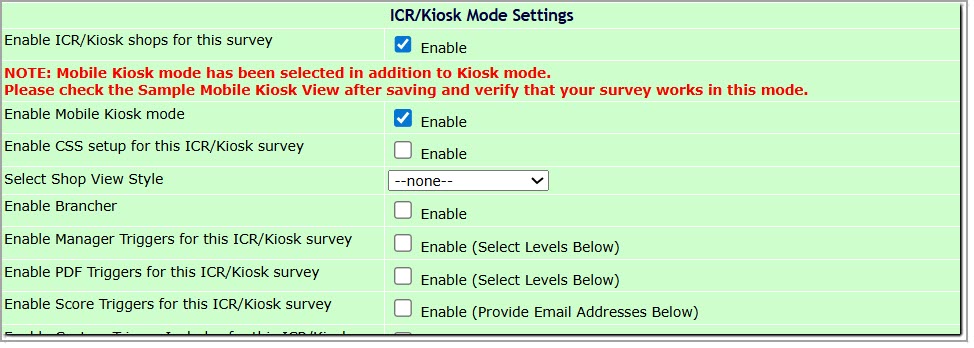
- (optional) Enter SASSIE locations whose location IDS matches the location or target IDs in Presto -- that’s how the importer knows which evaluations go to which location. You can omit locations whose data you don't want to import, and you can give them different names, but you must have a location with matching ID for all locations whose data you want to import. There is also an option to let the importer automatically create locations when it finds an unknown location ID (see step 9 below).
- From the main Admin page, select or quick jump to the Presto Importer:

- Click Start New Project:

- Select your Presto domain (C-Sat or Insta-Shops). If you're not sure which you're using, you can tell by looking at the address of your Presto site -- it will start with either "csat" or "insta".

- Select the Presto client and survey from the drop-down, and choose Manual Mapping from the two options below:

To learn more about how to automatically create a new SASSIE survey based on your Presto survey, see this article - Select the matching SASSIE survey to go to the Presto to SASSIE question mapping page:

Wherever the question and answer options exactly match, the Presto Importer automatically suggests a mapping (questions shown in green). If no exact matching SASSIE question is found for a Presto question, and if answer options do not exactly match, the question is shown in white. In both cases, the question and answer options must be mapped manually, by selecting the appropriate matching question and/or answer options from the drop-downs. You can also choose Skip this question from the question drop-down if you do not want to import response data for this question. - Verify the mapping of all questions and click Save New Question Mapping.
- In the Settings popup, enter the settings that you want to use for this project and click Save Settings. Settings include:
- Setting the official shop date (the evaluation date from Presto if checked, the import date if unchecked)
- Setting the SASSIE report date (the import date if checked, the evaluation date from Presto if unchecked)
- (optional) Opt to automatically create new locations if a Presto evaluation's location ID isn't matched by a SASSIE location ID
- Email address to be notified about the status of imports.
Shop Mode is only used for Presto Plus.
- Once the project's settings are saved, you are returned to the importer page, where you can see your new project. Click the + to the left of the project to see tools that you can use with this project:

- Create some test shops in Presto and use the Import button to test your mapping. When you import a Presto shop, a SASSIE shop is created for every Presto evaluation, and the SASSIE survey's scoring is applied to the shop data. You can now see the shop in the admin shop log, review it if necessary, and use SASSIE reporting to report on it.
- Once you have the mapping set up and have tested it to make sure that it imports your evaluations correctly, you can request that imports happen automatically on a daily basis. To do this, please open a SASSIE tracker.
